Viewing Sub Reports
Owners and Managers can view all sub request activity at your studio by viewing your sub reports.
To view sub reports:
- Log in to your account
- Click on the arrow to the right of ‘sub reports’

Your sub report views can be filtered by:
- date range
- requesting instructor
- accepting instructor
- class name
- studio location

You can sort the order in which the data is displayed by clicking on the arrows to the right of the column title. Data can be sorted by:
- Class Name
- Class Date
- Class studio location
- Requesting Instructor
- Request Date
- Accepted Date
- Accepting Instructor
- Request Status
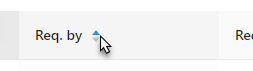
Filtered reports can be downloaded by clicking on the 'download' button in the upper right corner
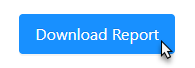
Comments added by the requesting instructor are included in the sub reports.
- Sub request activity for future classes is easily viewed in the app and can be filtered to show only classes with a specific sub request status.
- All sub request activity from the previous week is delivered to owners and managers via email every Monday.
